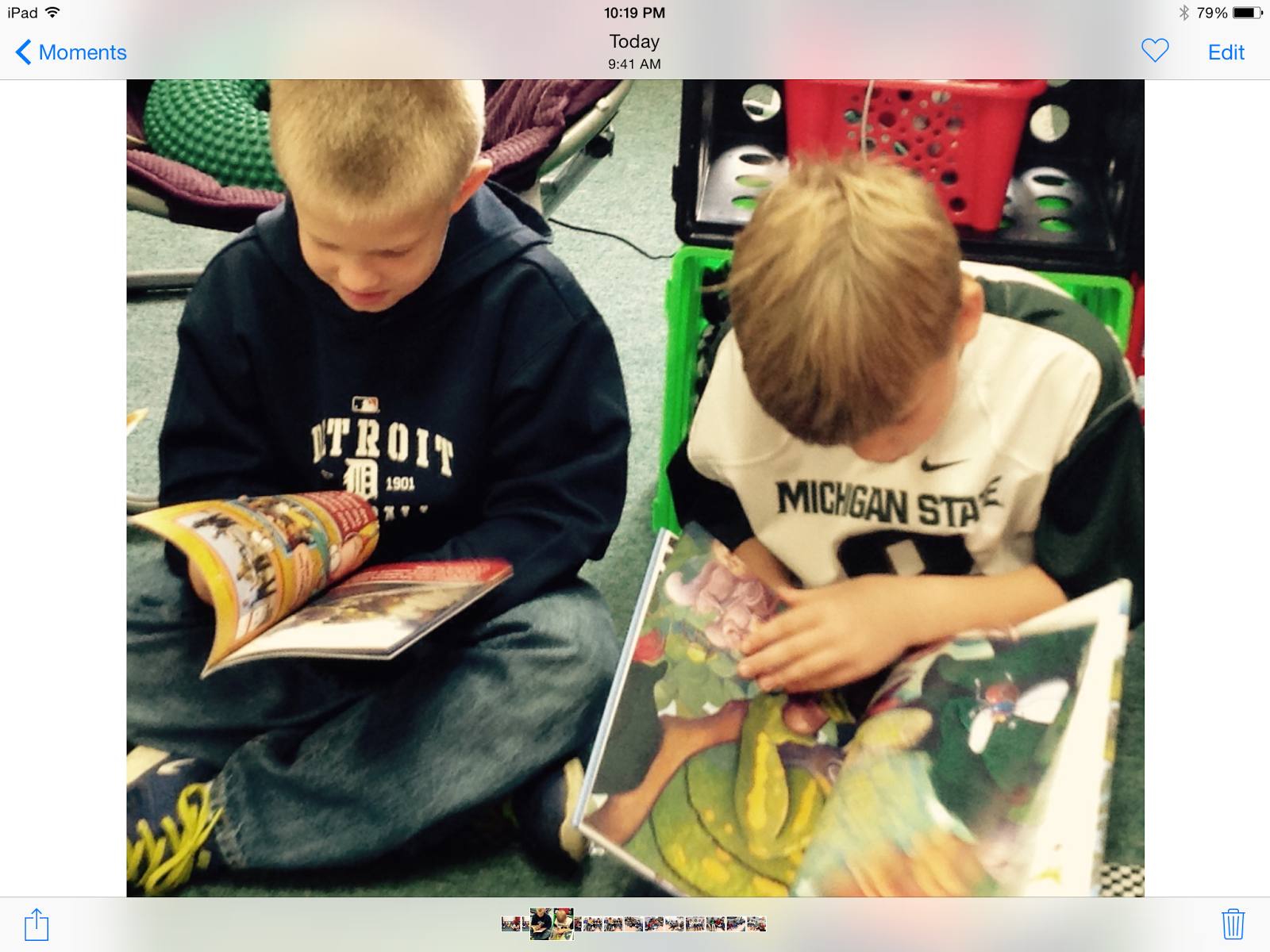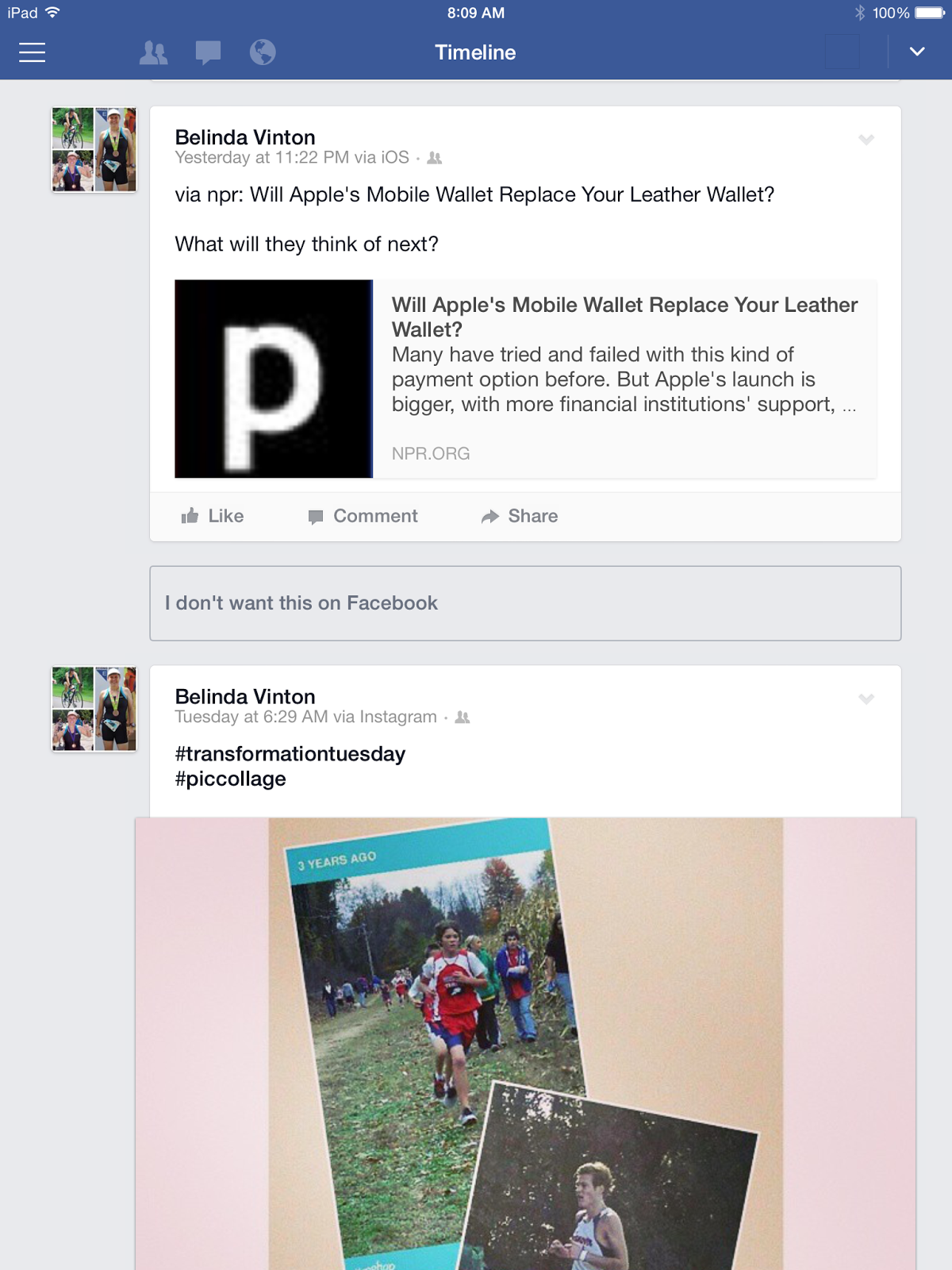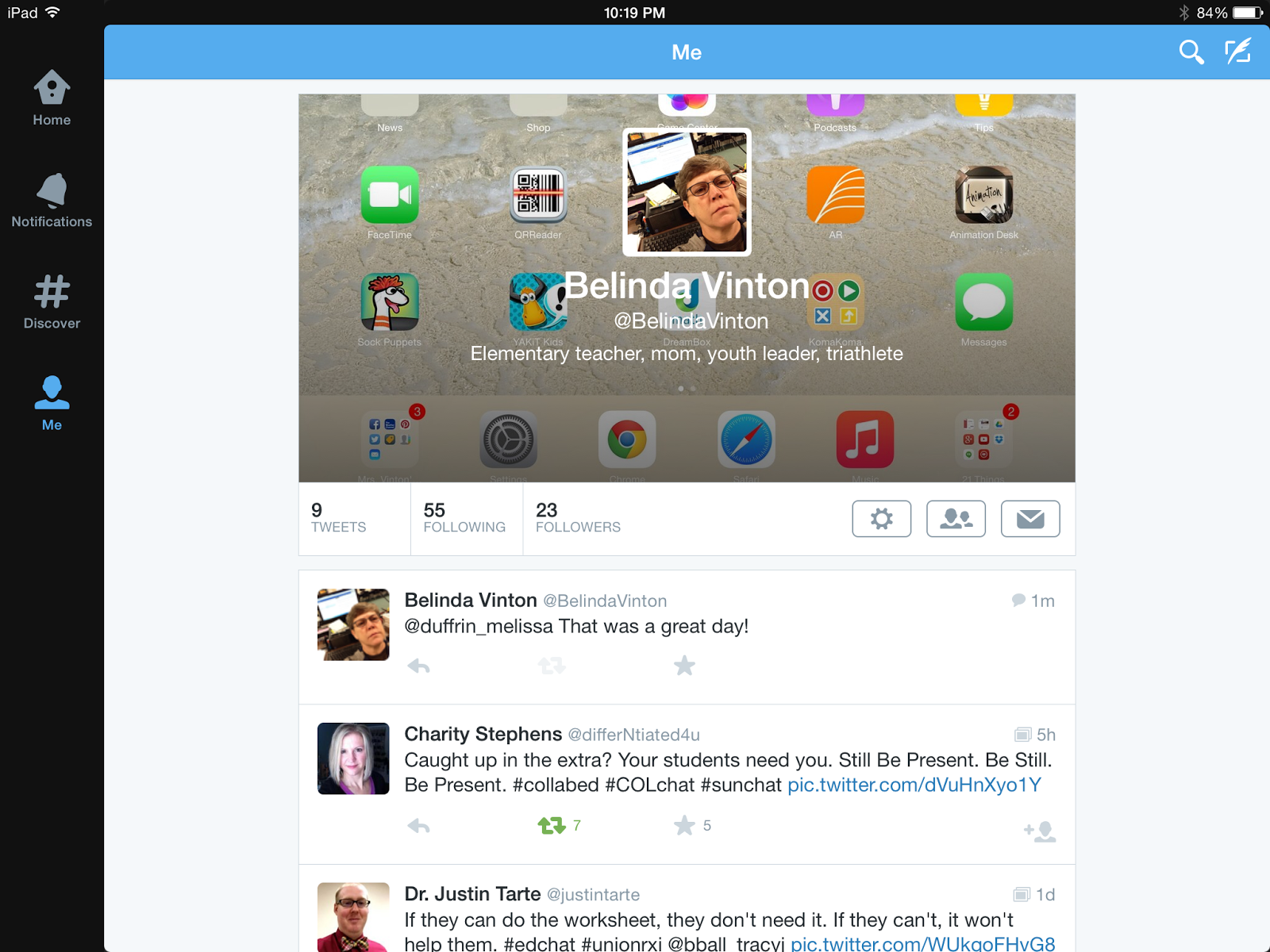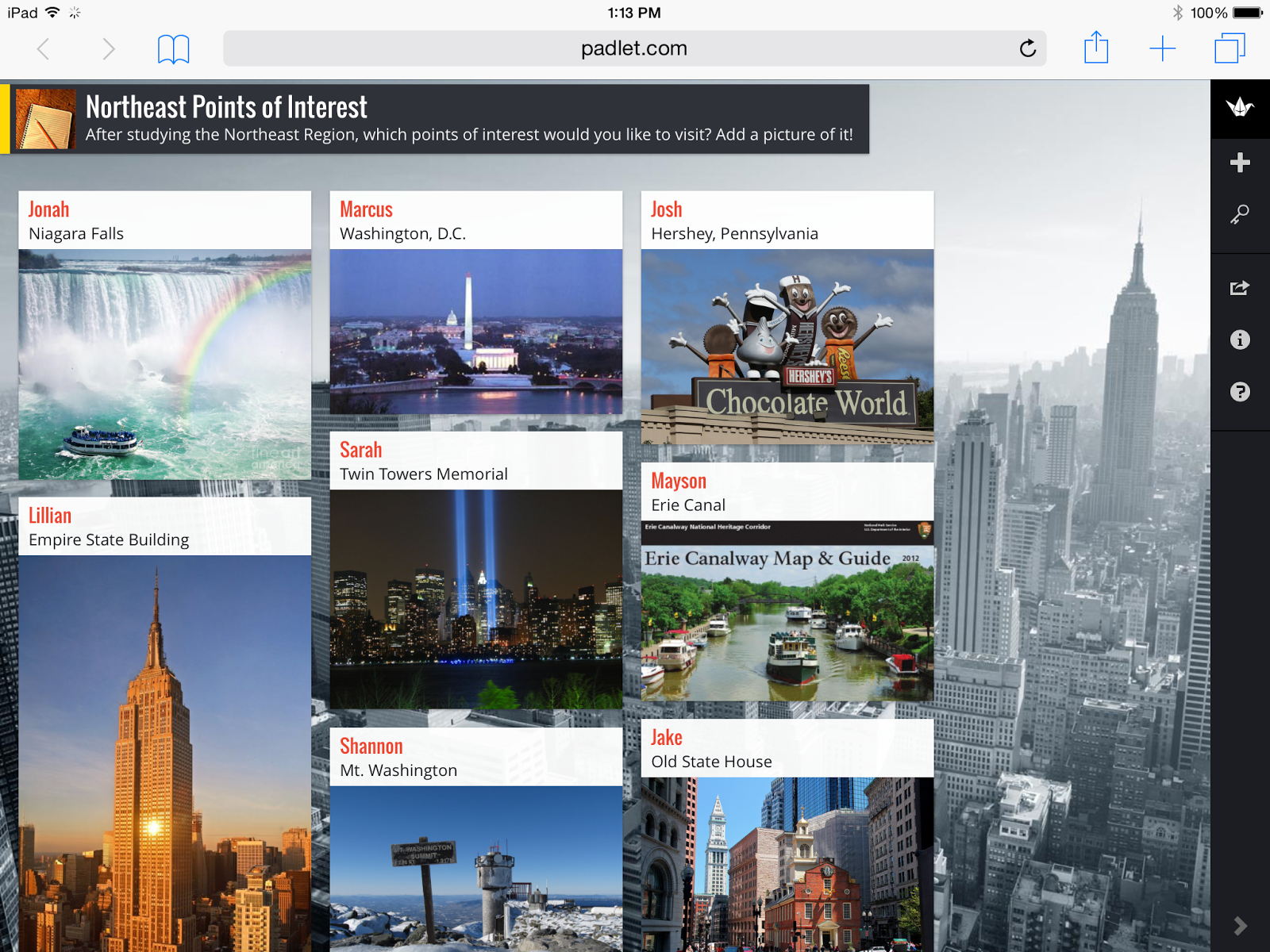Using Databases
Reflection - Part 1 - I used the Prezi app to create my presentation. Since I previously had only used Power Point for presentations, this app had positives and negatives. The template options were creative, but I had a hard time following the presentation structures that had circles in different sizes and in seemingly random orders (the "progress" structure.) I prefer the more linear ("report") type of structures. After choosing a background image, theme, and structure that I liked, I was frustrated by the limited ways that I could edit the slide. I do appreciate uniformity in a presentation, but I didn't like that I could not insert text boxes in other places or adjust font sizes. I did like that I was able to complete the whole presentation on the iPad. I could search the web, take screen shots, enhance the screen shots with Skitch, and insert the images into the presentation.
If students were using Prezi, I would suggest they sketch out a rough draft or flow chart of the presentation ahead of time. I would also suggest that all screen shots be taken beforehand and stored together so that they will be easily accessible. I would also recommend that students cover the topics in "Presentation Zen." These recommendations will help them make presentations that will have greater impacts.
Reflection - Part 2 - As a K-5 technology teacher, I have many opportunities to use presentation apps to support the curriculum. I am thinking of ways that I can collaborate with classroom teachers to enhance student projects with presentations. Our second graders research animals each year. Students could create presentations including their own drawings and other images of their animals and include facts about them. Our third graders made timelines of their lives that are displayed in the hallways. These timelines could be presented through Prezi and include pictures and important dates. Our fourth graders research states each year. A presentation app could be used to create virtual field trips to different locations for the regions being studied. The presentation could be set up as if the student were a tour guide to a particular area. This lesson could be an example of modification. The original research assignment is being significantly redesigned. The student is given the flexibility to choose points of interest within their state, find pictures and videos to enhance the presentation, and then take classmates on a "tour" of his/her state.