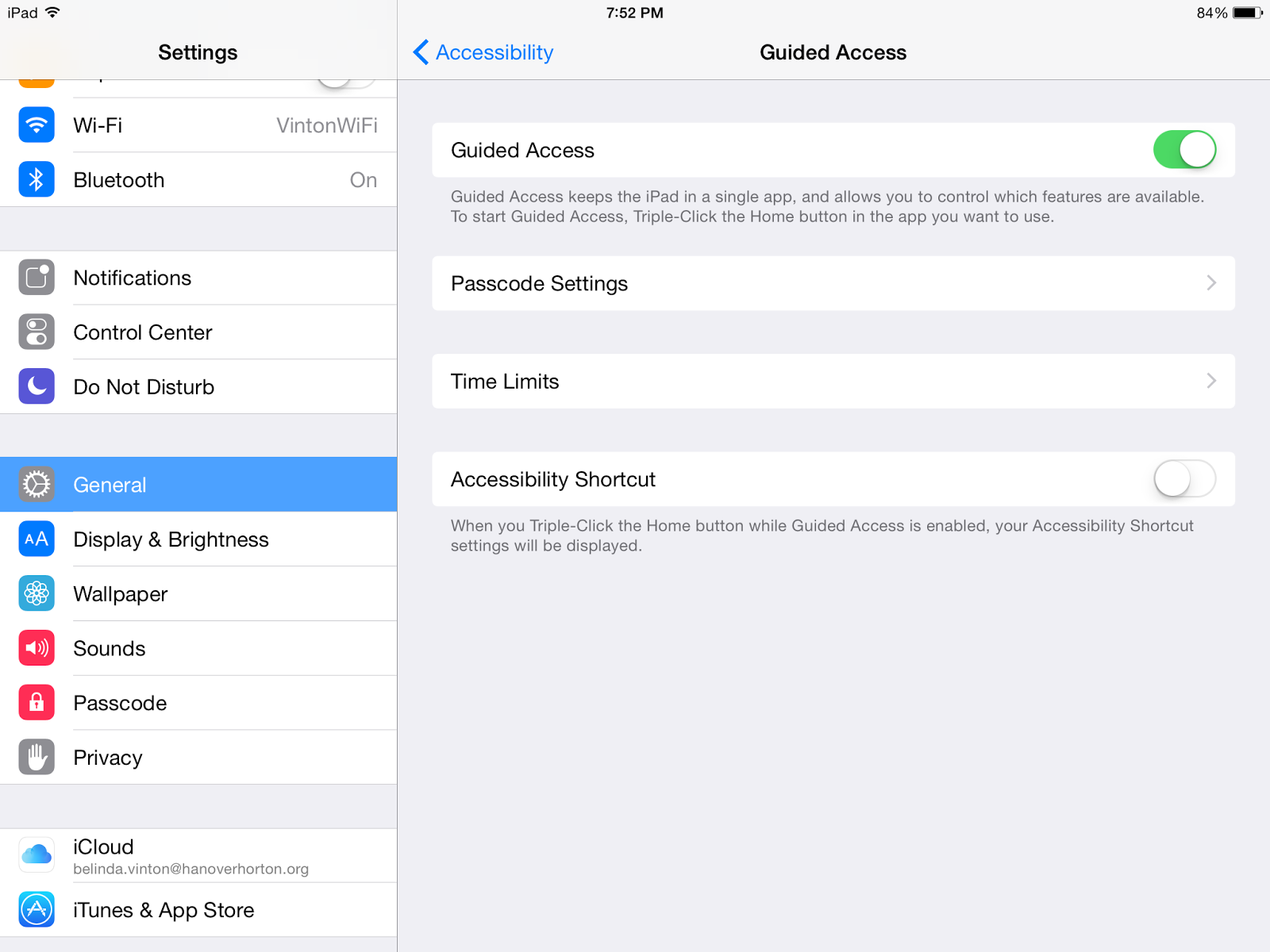Reflection - Using an app evaluation checklist really gave me a chance to think about the app and decide how useful it might be. I like the way Tony Vincent's checklist is set up. It gave me quite a few characteristics to consider. I like that one of the categories was checking to see when the app was last updated. This was a characteristic that I had not considered before. The checklist really helped me to think about whether or not the app would apply well in the classroom. We often share apps with one another at school, but sharing the checklist along with the link to the app would help other staff members to understand the value of the app for students.
Sunday, November 30, 2014
Saturday, November 29, 2014
InfuseLearning - Enhanced Student Response Systems
Reflection - InfuseLearning and Socrative were both adequate assessment tools. I was able to easily create the quiz and link it to my webpage so students could access it.For my younger students, I liked that InfuseLearning could read the questions aloud. I also like the ability to draw a response in InfuseLearning. I will have to experiment with the program more to find out how the Open Ended Text answer works. I put possible answers into the program, but only a few of the students got a correct score, even when I would have accepted their answers. If I were to use one of these assessment programs again, I would choose InfuseLearning. I felt it was easier to set up the quiz, I could easily insert the images from my computer, and I liked being able to monitor student progress throughout the quiz.
Socrative - Student Response System

Reflection - I think that Socrative would be a great way to quickly assess students. I was able to easily set up the questions and I got instant results when the quiz was completed. I would like to explore a little more with Socrative when I am not on a deadline. I tried many times to link images to my quiz with no luck.
I could use this assessment tool in many different ways. I could use it as a pretest to find out what facts my students already know, and what I still need to teach them. I could also use it as an wrap-up to a lesson, an exit ticket, to show completion of a certain skill. I also think this would be an easy way for students to develop their own quizzes. Students could work in small groups to develop an assessment over a section of a lesson. They could enter the quiz information themselves (or I could input it for them) and then they could quiz the rest of the class. It would give them ownership and would show their understanding of a concept.
The drawback I see of this program is the lack of creativity for students. In a time when we are be encouraged to perform more authentic assessments, this program seems to rely too heavily on true/false, multiple choice type questions. Therefore, if I were to use this as an assessment, I would also feel compelled to include a project-based assessment, also.
Tuesday, November 18, 2014
Universal Design for Learning


Reflection - The text-to-speak feature of the iPad would be very useful in many situations. I would use this with students who struggle with reading and sounding out new words. This would allow them to be able to hear the information read to them to increase understanding. It would also be great during times of research when a student wants to read information that is above their reading level. I also like this feature myself. When I am unable to find the time to read the text myself, I can listen to the text being read. The only thing that I don't like about this feature is the "computer voice." For students who struggle with fluency, the voice they listen to sounds choppy and broken up. I don't think that will help them when trying to read smoothly, with emotion and feeling.
Reflection - This would be a great feature when it comes to those students who easily get off task and wander to other sites, especially advertisements that pop-up. The guided access feature will keep them on the chosen app and will limit the areas they can access within the app. If the iPad is passed from student to student during class time, the guided access feature will ensure that each student have access to the same apps. I also like the time limit feature. This would make the use of the iPad more fair when used among several students. I do see that it could be a problem if the time turns off in the middle of a game or activity that is being timed. My students love to play Sumdog but if the time ended in the middle of a competition, I could see that that would be frustrating.
Sunday, November 16, 2014
Stick Pick and GroupMaker
Reflection - I chose Stick Pick and GroupMaker as the two apps to review, but I also downloaded Timer+ and Decible 10th because I think I could also use those in my classes. I really like the Stick Pick app because it gives me an opportunity to randomly choose students and then it suggests question starters for discussions. I also chose the GroupMaker app. I was able to add students, group them randomly, choose individual students or choose groups. It also includes a timer and a sound meter, so it is really like 3 applications in one. Groups can be made randomly, or by gender, ethnicity, or abilities.
Both of these apps could be used throughout the day in many classroom settings. The Stick Pick app could be used in small groups, too. Students could do the questioning with the question starters so that the discussion can be student-led. The only drawback to these apps is related to the position that I am in. I see 22 classes a week. It will be very time consuming to enter a roster for all of my classes. Unless there is a way to import the student list from another file, I likely will not want to spend all of the time setting the classes up.
Class Dojo
Reflection - Many teachers in our school use this app as a tool in the classroom. The students seem to respond very well when they know the teacher is monitoring their behavior. I would like an opportunity to use Class Dojo but I don't think that in my position it would be helpful to set up my own classes. I would like to find out how I can share the class with the classroom teacher. The "Invite Teachers!" button was not responding but I would like to be invited by the other classroom teachers to access their class and monitor the students' behaviors in my specials classes. I like that parents can log in and get a report about their child's behavior. This would help to determine when and what kinds of behaviors are occuring so that appropriate adjustments can be made by both students and the teacher. Behavior trends can be analyzed to see if the change in behavior started at the same time as a change in home life. It can also be used to support a behavior grade given on a report card.
Remind
Reflection - The Remind app is an awesome tool for sending out group reminders. I have been a part of such a group with my son's cross country team. This is the first time that I saw it from the administrator's stand point. For my particular job as a specials teacher, I don't think the app would be particularly useful. If I need a message to get out to a certain class or grade, I send it through the classroom teachers. But I do think this app may be a good way to send messages out to my youth group. It's a great way to get the message out in a simple format without attaching personal phone numbers. The only downside I have experienced is that I have often felt a need to ask a clarifying question after the message is received but I don't have that option. As the sender of the message, I could see where that might also be a problem.
Saturday, November 15, 2014
Edmodo/Schoology

Reflection - I have used Edmodo in the past with 4th and 5th graders. They love being a part of a social network, and I like that it is a private social network! There are many lessons that can be taught using Edmodo. Besides the assignments, students learn about how to set up a profile, how to post appropriate notes, and how to insert images. I like being a part of the Edmodo communities. I get some great ideas from other technology teachers.
.PNG)
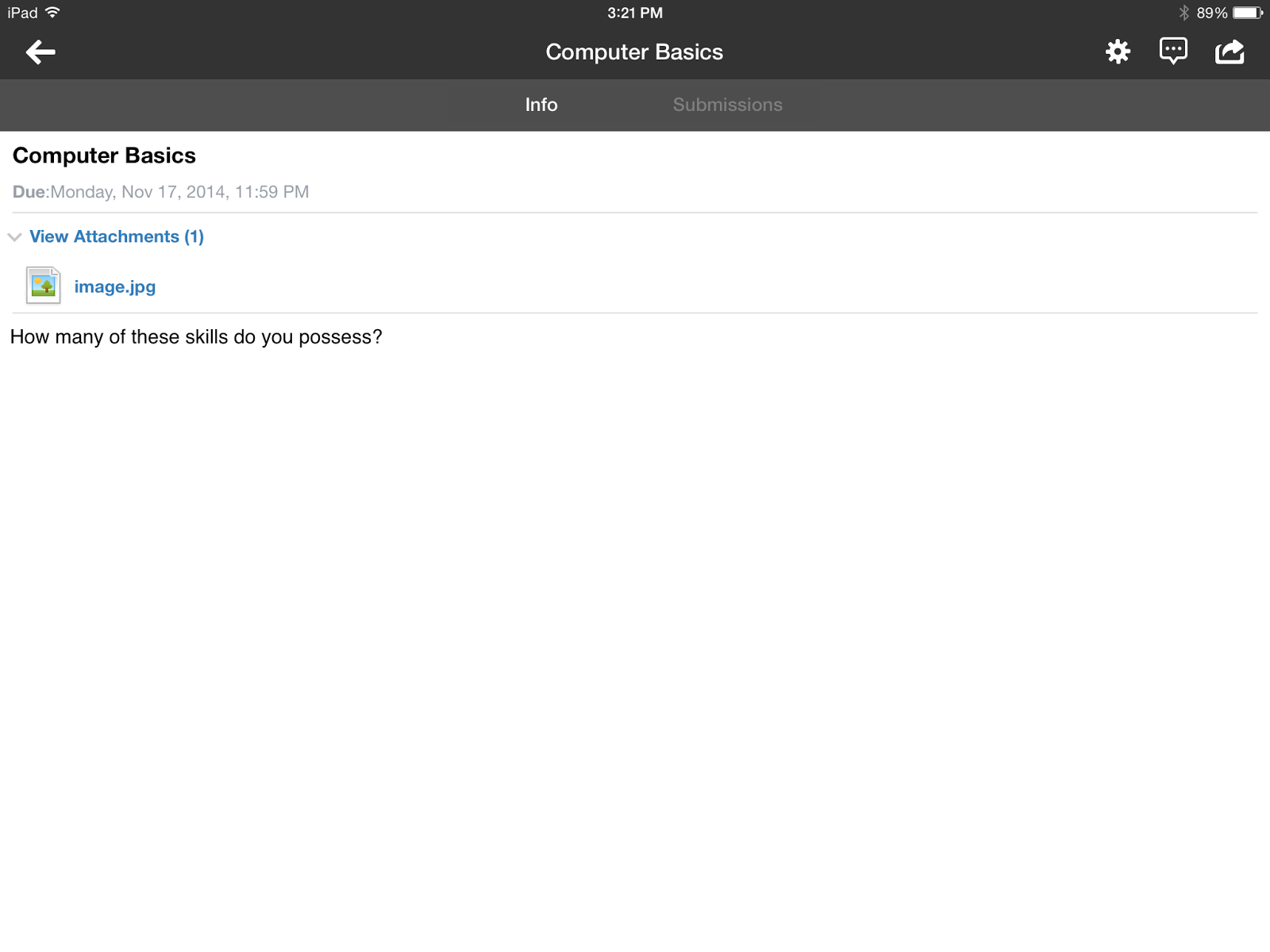
Schoology is a new program to me. It was easy to set up and add information to. Students can use either of the learning management systems to stay connected to what is happening in the classroom. I like that they can respond to discussion questions and do assignments in an on-line environment. I also like the ways that both apps can be used outside the classroom. Students can ask questions of each other or the teacher. They can complete homework assignments or quizzes from any location. I also like that it can be an introduction to responsible behavior in social networks. Students are already involved in different social networks so this is a great opportunity for discussions.
I prefer the Edmodo platform for the younger students. Schoology would be better for older students. I like the communities that Edmodo offers. It seems that it is easier to stay connected with others outside of the group, like other educators. I also like that Edmodo is set up so similar to Facebook in the ways that you post and respond to others.
Thursday, November 13, 2014
Productivity
Reflection - Scanning documents isn't really new to me, as I have done it with my printer/scanner. But I did like being able to annotate the documents and then save them together in a common place. I also like that the documents are "in the cloud" so I have access to them from other places. This process would be useful for saving and storing student documents for conferences. When student documentation is needed, I could scan a piece of the student's work, annotate it, and save it to be shown later. I would even be able to set up individual notebooks for each student to keep work separated. This process would also be an efficient way to scan documents and then post them on my webpage.
I do think that this process was rather time consuming. Scanning wasn't bad, after I finally got my image saved the way I wanted it to look. But then having to use 2 additional apps - one to annotate and one to save it in - seemed to take a lot of time. I could have made a copy of an original and highlighted it myself in much less time!
Tuesday, November 11, 2014
PDF to iBooks
Reflection - Collecting PDF documents into their own location in iBooks can be very useful. I can access files from several different websites and then put them into one location. This way it is easily accessible for students and for myself. Instead of bookmarking a certain website, I can save certain PDF's from the website so the students can go directly to them.
Monday, November 10, 2014
Annotations in Project Gutenberg
Reflection - Using annotation options in iBooks was easy and effective. I wish I had had something like this when I was back in college. It would have helped so much with notetaking. I liked being able to highlight important parts and make notes in the margins. As far as students go, I think that older students might benefit from these tools more than younger students. The "define" option would help students understand the meaning of words that are too difficult. Using a highlighter is always a challenge with students because they are not always sure about what to highlight. Clear guidelines would have to be given in order to avoid students simply using a highlighter to enjoy the color. I do still prefer paper when it comes to looking back for certain information. I bookmark a page if it appears to be important at the time. But sometimes I am not aware until later that a certain part of a book is crucial to remember. Then it is easier for me to page back through a paper copy to find what I am looking for.
Free ePub Books
Reflection - ePub books are very exciting to children. They are more engaged and involved in the reading process because it is something different and interactive. Many of the books I chose have video and audio links that provide even more to the reading experience. When students are reading ePub books, they are also provided a certain amount of privacy since others can't see what they are reading. This allows for different learning styles, preferences, and reading levels. I personally prefer ePub books for certain types of reading. I like that I can easily travel with many books, I can control the font size, and the price is usually less than a print book. It is also easier to read in the dark!
But the librarian in me also sees the benefits to a traditional book. I like the hands-on, tactile action of touching a book, and turning its pages. I also think that kids need the experience of curling up with a book. It also works better in a group setting like story time. A traditional book might also allow a student to remain more focused, since all of the added video and audio could be distracting.
Sunday, November 9, 2014
Book Creation
Janell Cannon ePub
Reflection - I enjoyed using the Book Creator app and I know that students will, too. We do author studies in second grade story time. The book that I created sums up many of the facts that students learn about an author and shows images of book covers that we have in our library. I would like to continue to create biographies of authors that students can review using iBooks.
Our fourth graders complete state reports each year. It would be fun to write the report in Book Creator and then share the books so that others, including parents, can browse all of the publications.
All of our grade levels write stories throughout the year, often coming to the computer lab to publish their projects. Using Book Creator, they could publish books with their own pictures, photos, or images found on the Internet. The books could then be published so that students in other classes and grades can enjoy the narratives. In the SAMR model, I would consider this to be augmentation because the technology is replacing the traditional method but is improved because of the ability to share it.
Comic Creation

Reflection - I used Comic Maker HD to create a comic showing the steps to get logged on and to my webpage in technology class. This app would be fun for students, too. One of the ways I can see using this in a classroom setting is to explain the steps in a process. I would really be able assess a student's knowledge in this way. Many of our grade levels do process writing, so I think that these apps would be a new twist on that writing style.
Another idea would be to incorporate the comic creators as a method of journaling. Students can tell stories of activities in their lives through the use of comics. This may even help students that have a hard time giving a retelling of an event. Students who are experiencing difficulties with peer relationships could "act out" appropriate ways to deal with bullies and those who are difficult to get along with.
The creation of comics could also be used as advertisement for books in our library. We look for creative ways for students to share books with others. The students could promote a book through the use of a comic. We could laminate the comics and hang them on the book shelves near the books. I think it would attract a lot of attention, it would attract students to certain books, and it would give the student who created the comic a lot of recognition. This would be an example of modification in the SAMR model. We could have promoted books with comics before (although I hadn't thought of it before this assignment), but the assignment would be significantly redesigned through the use of the iPad app.
Saturday, November 8, 2014
Image Based Story with Shadow Puppet
Reflection - I used the Shadow Puppet app to create my image based story. I thought the app was very easy to use. I browsed many of the puppet ideas to come up with an topic for myself. I liked that there were lots of images for me to search so I could blend actual pictures with web images. I also really liked that I could re-record my audio if I made a mistake...without having to begin the project over again. I think this app could be used to create all kinds of how-to videos. My third and fourth grade students spend a lot of time learning about the Dewey Decimal Classification System. This would be a fun way to create a video with images, book covers, and call numbers that would reinforce learning.
Students could use this app for endless projects. This would be a great way to create a book report. Students could design pictures of their own, search pictures on the web, or take actual pictures from the book. This would also be a great way to review a biography of a famous person. The assignment could be set up like my "guess who?" idea, or students could plan to show highlights of a famous person's life.
I think that the image based story projects give a person a lot more options for creating a digital project than the animated. Some of the ideas I had for the animated project were impossible because I couldn't pull in images that I felt were necessary for explanation. Younger students might prefer the simplicity of the animated story projects, but I think older students will appreciate all of the options in the image based story app.
I think that the image based story projects give a person a lot more options for creating a digital project than the animated. Some of the ideas I had for the animated project were impossible because I couldn't pull in images that I felt were necessary for explanation. Younger students might prefer the simplicity of the animated story projects, but I think older students will appreciate all of the options in the image based story app.
Animated Story Project
Reflection - I have used the Sock Puppets app in the past so I decided to create my story using Puppet Pals. It was a fun way to create the video, but I felt limited in the characters that I had to choose from. I did purchase additional characters to fit my literature genres. I think that this digital storytelling would be a great back-to-school project. I would like to create a digital biography that would include a photograph of myself that would be used as an introduction to students. The video could highlight facts about my family, my job, and my hobbies. The video could be shown at our back-to-school night. Then students could work on creating their own digital biographies in the same style. They could use photographs of themselves to make the digital display more personal.
Sunday, November 2, 2014
Creating a Screencast with ShowMe
Reflection - Part 1 - Screencasting is a great way to change and supplement my current teaching style. It can be used simply as an alternate method of delivery, but one that will catch the attention of the students. They are very interested in something that is different than the normal methods of delivery. I also like the fact that the screencasts can be presented even when I am not available. The screencast can also be linked to my webpage so that students can view it independently and can refer back to it as often as needed for reinforcement.
Reflection - Part 2 - There are many ways that screencasts could be used in the classroom. One idea is to have my older students create screencasts for the younger students teaching them about logging on the computers, maneuvering about our school's webpage, or describing the parts of a computer. This would also give me the opportunity to to assess older students' knowledge. Teaching others is a great way to prove what you know. A second way I could use screencasts would be to set up instructional videos about the technology lesson of the day. When students arrive, our class could run like an online experience, where instructions would be received through the webcast, and then students would work to complete the assignment described to them. My third screencast idea focuses on my library classes. I would love to see my older students design screencasts describing non-fiction text features. Students could identify features such as table of contents, index, glossary, labels, captions, maps, citations, etc. They could take pictures of the features in texts, narrate the way they found the feature, and then annotate the text to identify each part. This would be an example of augmentation. The technology would act as a substitute for showing what was found, but it could done in a creative and detailed way.
Saturday, November 1, 2014
Explore Screencasts
I used the ShowMe app to search technology videos. The two that I have included in my post are lessons that I could use in my technology classroom. The first is a step-by-step lesson in creating QR codes. The second one is a lesson instructing others how to print a document from Word. I am not sure who created the videos, but I believe they were done by students. Both of the screencasts were effective. They were only 1-2 minutes long so the points were made quickly. I felt that I would be able to follow the instructions to complete the task described. But the QR code screencast did not use any narration which took something away from the instructional value. I also don't like how long it takes for the creator to annotate. I think time is wasted while I watch the words spell out one letter at a time. The printing screencast was better, because it combined narration, media, and annotations. Her directions were clearly spoken, she used screenshots from the computer and annotated the specific areas she was talking about.
Reflection - Exploring the screencasts was very beneficial. I really liked using ShowMe more than Educreations because I had many more examples to choose from. I was also able to enter in my own search terms instead of searching the main headings. The screencasts not only gave me a better idea of what a screencast should look like, it also gave me some great ideas of ones that I would like to create myself. I was able to see how important clear narration can be. I was also able to get better ideas of how to make the annotations work in an effective manner.
Subscribe to:
Comments (Atom)